Customising the levels
This page describes how to customise the levels from XP 3.15.
By default, XP sets up 10 levels of snowballing difficulty. The defaults are a good start, but you will likely want to customise the levels and their required points according to how learners can earn points.
Level breakdown
Here is what each level will look like. Two fields allow you to manually customise the points of this level. Expanding the fold will reveal settings to personalise the level even further.
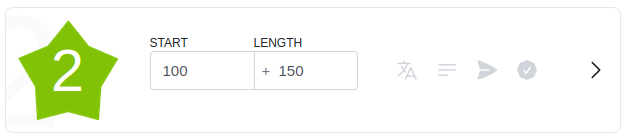
- Start represents the total number of points required to attain the level.
- Length represents the additional number of points to earn to reach the next level.
In the above example, level 2 will be reached at 100 points, and level 3 at 250 points, or 150 more than level 2.
Quick edit points
While you can manually enter the points of each level, we recommend that you use the "Quick edit points" widget to automatically calculate and assign points to all levels.
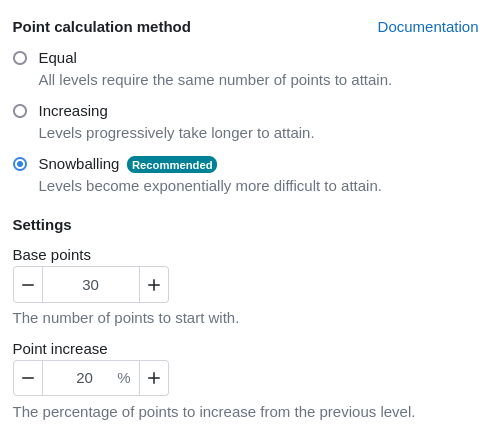
There are three calculation methods that you can pick from. We recommend the "Snowballing" method as it creates an environment where early levels are not too hard, but become increasingly difficult as a learner progresses. Let's go over each of the methods.
Equal
This is the simplest method. Each level requires the exact same number of points to be reached. This makes it very predictable for both the learners and the educators. We would recommend against using this method unless the number of levels is rather low, and motivation will come from earning the points more than from levelling up. This method can take away the percieved achievement of reaching a level as each level is identical.
Increasing
This method increases the difficulty between each level, in a linear fashion. In simple terms, reaching the next level requires the same amount as the current one, plus a little bit more. It may be easier for an instructor to use this method, as the points are predictable.
Snowballing
This method also increases the difficulty between each level, starting with modest increases gradually becoming greater and greater. The points of a level are increased by a percentage of the previous one. This method allows for learners to quickly progress through the levels to begin with, and then slow down requiring a harder effort. This method may not be the most appropriate for a larger number of levels as the points may increase too much.
Appearance
The appearance of the levels and the points symbol can changed from the "Appearance" page. You may either upload your own images, or choose one out of our built-in themes.
For levels, the uploaded images must be named after the level number (1.png, 2.jpg, etc.). The images must be in either GIF, JPEG, PNG, or SVG formats. We recommend the size of 100x100 pixels.
For the points symbol, the image must be in either JPEG, PNG or SVG format with the recommended height of 18px.
When using both a theme and uploaded images, the uploaded images will take precedence.
Awarding badges
You may elect to award a Moodle badge to a learn when they attain a level. To select a badge, expand the level and select the badge from the dropdown. Not every badge can be selected, see below for more.
Creating compatible badges
Badges that can be awarded from XP must be created with a few requirements in mind. The criteria "Manually issued by role" must enabled, and it must not be combined with other criteria. After setting up the criteria, access to the badge must be enabled.
If the badge has been set correctly, and you have the permission to award the badge, it will be available in the level settings.